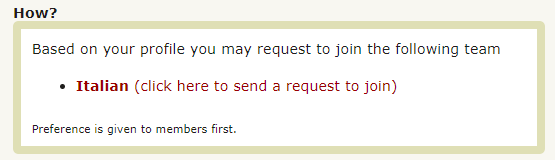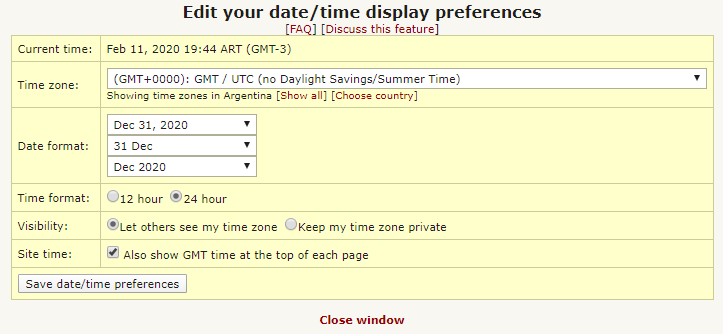ProZ.com frequently asked questionsGeneral Main Main
1 - What is ProZ.com? ProZ.com—the community—is a group of language professionals that includes translators, interpreters, translation companies, and their clients. ProZ.com—the site—is a marketplace and workplace: thousands of language pros exchange job and term information here every day. ProZ.com—the staff—is a small group of programmers and language enthusiasts based in New York (United States), La Plata (Argentina) and Kharkiv (Ukraine), assisted by volunteer moderators around the world. 2 - How is ProZ.com pronounced? At headquarters in New York, ProZ.com staff refer to the site as proz-dot-com, with the ProZ part pronounced exactly like prose or pros (as in professionals). But some people say pro-zee-dot-com, pro-zed, procetta, etc. 3 - Who should I contact if I need help with completing my profile or using the site? If you need help with completing your profile, contact site staff via a support request. Site staff will be able to help you with missing information as well as with making your profile even more appealing to potential clients. 4 - What are ProZ.com glossaries? How many glossaries are there on the site? ProZ.com glossaries are searchable glossaries of translated terms either created by site users or originated from KudoZ or GBK activity. here are currently 4 types of glossaries at ProZ.com:
See also: GlossPost is a specialized discussion group for the dissemination of glossary, dictionary and terminology database URLs among translators. When a user asks a KudoZ question, and after it has been graded, the user has the option of adding the KudoZ question to the KudoZ glossary and their personal glossary. Once the term is entered in the KudoZ glossary, it can be searched by various KudoZ search functions, i.e. KudoZ search, KudoZ glossaries, and search glossaries under the KudoZ menu bar. Once the KudoZ term has been entered in your personal glossary, that term has become part of your personal glossary, not your KudoZ glossary. Personal glossaries may be uploaded and/or entered by you in order to build your term base by clicking on the "edit terms" link on the left side of your profile page. If you would like to delete/rename a glossary, click on the My Glossary link under the My ProZ.com menu bar. 5 - My country is not listed on the site, or is not listed correctly. The site uses ISO codes for both languages and countries listed. A list of countries and ISO codes for them can be found here. If your country is listed in ISO but does not appear on the site, or is listed incorrectly according to the ISO codes, please notify staff by submitting a support request. 6 - Can I customize my homepage? Yes. There are several areas of the homepage which you can customize to suit your preferences, including the forums, jobs and KudoZ questions shown.
7 - Can I link to ProZ.com from my website? Yes! Links to ProZ.com from your website are welcome. You can find some easy links and images to include in your website in this page. 8 - How can I contact ProZ.com staff? The quickest, most convenient (and most highly preferred by ProZ.com staff) way to contact ProZ.com is to submit a support request. Comments and suggestions, as well as reports of problems and requests for help should be submitted through the support request submission form. 8.1 - Where can I see my past support requests? Just look under the My ProZ.com tab at the top of the page, My support requests. 9 - I am having issues with the site. How can I identify the source? The troubleshooting steps described here can help you test issues with ProZ.com, as well as most other websites.
You may also be able to identify the issue using your browser's developer console. 9.1 - Possible solutions to issues with your browser: If changing your browser works, try the following possible solutions:
9.2 - Possible solutions to issues with your device: If changing your device works, but changing browsers within the same device doesn't, try the following possible solutions:
9.3 - Possible solutions to issues with your network: If changing your network works, it's most likely an issue with your Internet Service Provider. You may need to contact them, or utilize a VPN service to bypass local ISP restrictions. 10 - How can I clear my browser's cache? Most browsers maintain a local copy of web pages on your disk or in memory to speed up reloading previously visited web pages. This is called a cache of those pages. Sometimes, the browser doesn't recognize that a newer version of a page is available, and shows you the old one. 11 - How do I obtain a screenshot of the page I am viewing and attach it to a support request? A screenshot is an image of your computer screen as it currently looks to you. It is useful for showing to support staff to illustrate a problem you are having. If you have submitted a support request or you are about to submit one and you need to attach an image of the page you are viewing to exemplify an issue, just visit the page you want to copy and click on Impr Pant or Prnt Scrn (this key is normally located in the upper right corner of your keyboard). This will save a copy of the page you are viewing in your computer memory. 12 - How can I get the complete headers of an email message? See this FAQ from third-party site SpamCop for information about how to view the full headers of an email message. 13 - How is the randomness of the featured translator determined? The selection algorithm is completely random and is not weighted in favor of any particular individual. The protections are specific to the frequency of display in relation to a rough deviation from the mean. 14 - What are ad-hominem statements and why are they forbidden by site general rule #2? According to the Merriam-Webster dictionary, an ad-hominem is an attack on an opponent's character rather than by an answer to the contentions made. 15 - I have a complaint about a rules enforcement or other action taken by moderators or staff, where can I register this? If you have a problem, complaint or question regarding rules enforcement actions taken by staff or moderators, please contact site staff via the support system. When necessary, requests such as these will be referred to a supervisor. Requests for clarification on site rules and rules enforcement should use this channel, and not be posted in the forums. 16 - Is interaction among friends, family or close associates allowed at ProZ.com? In line with general site rule #2, while friends, family or close associates can simultaneously participate at ProZ.com, this participation should not be carried out among these profiles in order to maintain a certain level of transparency. Friends, family or close associates are invited to participate in KudoZ, discuss topic of interest in forums, leave feedback on service providers or outsourcers. However, this interaction should not be carried out to gain unfair advantage. 17 - How can I post my comments on the Testimonials page? You are welcome to give us your feedback by submitting a support request. However, note that not all feedback comments received are necessarily included in the testimonials page. 18 - Localization and character sets 18.1 - I am viewing the site in a language I cannot understand. What happened? On the bottom right corner of the home page there is a button that indicates your current localization setting. To change the site language, please click on the button and select the language desired. 18.2 - What character sets (Cyrillic, etc.) can I use throughout the site? The ProZ.com site does not differentiate between different character sets. Text that is inputted is outputted exactly as entered, including using the same character set. 18.3 - Site text is not displaying correctly in my language. What should I do? If you encounter character encoding issues and any site text is not displaying correctly, make sure your browser recognizes that the page is in Unicode. You can check this preference by going to View and clicking on Encoding from the main menu in your browser. 18.4 - The localization in my language is inconsistent and/or I think there is an error in the localization of the site into my language(s). What can I do? Thanks for your willingness to help. If you think there is an error in the translation of any part of the site that has already been localized, please submit a support request and choose the category Localization from the drop-down menu; or notify one of the localization coordinators that appear in the footer of most localized pages. To learn more about the ProZ.com localization effort visit this page. 18.5 - How does ProZ.com handle character sets? Originally ProZ.com did not specify a character set in its pages, allowing text to be entered in any encoding specific to the language being used. Unfortunately this policy did not make for a site that is easy to view, especially in languages in which there is no single standard character encoding, such as Japanese. 18.6 - How can I set the character encoding used by my browser? Most browsers allow you to view a page in your chosen encoding by selecting View > Encoding from the browser's main menu. Note, however, that your choice of encoding may not stick—that is, when you visit another page, the encoding may change and you may need to set your browser's character encoding again. 18.7 - What is Unicode? To understand what Unicode is, it is important to understand the concept behind a character set. 18.8 - Why should I use Unicode? To put it simply, Unicode is the most widely used computer industry standard for character encoding. As time goes on, the need for the exchange of text in multiple languages becomes more and more important. For international, multi-lingual communities like ProZ.com this is an absolute essential technology. 18.9 - This text is in Unicode, why is it showing up as question marks or missing character symbols? There are two reasons why this could be happening. 18.10 - I am unable to sign in, and my username or password contains non-ASCII characters. Because ProZ.com's login forms now expect usernames and passwords to be entered in Unicode, if your username or password was previously entered using non-Unicode characters, you may be unable to sign in. 18.11 - My name appears garbled in some parts of the site. How can I correct it? If your name does not display correctly in some parts of the site, it may be stored in a character set other than Unicode. If that is the case, underneath your name on your profile page you will see a link to convert your name to Unicode. Click the link and follow the instructions on the subsequent pages. (If your identity has been verified, converting your name to Unicode using this method will not cause your identity verification to be revoked.) 18.12 - My data appears garbled in some parts of the site. How can I fix this? If data that you entered appears garbled in some parts of the site, it may not have been encoded in Unicode. In much of the site we try to automatically convert data to Unicode when possible, so your data may appear fine in some areas but garbled in others. To make your data appear correctly throughout the entire site, simply correct it using the editing form for that data. New data that you submit from now on should automatically be encoded using Unicode, and should therefore appear correctly throughout the site. 18.13 - What are these checkmark and arrow icons appearing by text throughout the site? Because not all data at ProZ.com is encoded using Unicode, we are attempting to automatically convert non-Unicode data into Unicode as it is displayed. This conversion is not always accurate because it requires the system to guess the encoding of the original text. The 19 - Localization (L10n) 19.1 - What is the ProZ.com localization effort? The ProZ.com site is translated (localized) from English into other languages by a team of volunteers selected form among ProZ.com members. This is referred to as the ProZ.com localization effort. 19.2 - Where can I find the localization page? You can find the main localization page in the site menu, under the About tab, at Localization. 19.3 - I would like to help localize ProZ.com into my native language. What should I do? Please visit the localization page. Based on the information in your profile, the page will show you the localization team you may join. To submit your request to join a team click on the link send request to join as shown in the example below: 19.4 - How are the members of the localization team selected? Translators willing to help localize the site into their native language submit their requests to join a team via ProZ.com support center. 19.5 - How are localization teams organized? There is a localization team for each language into which the site is translated. Each localization team may be organized in one of two ways:
19.6 - Do localization team members receive recognition? Yes, to compensate the teams for their efforts, site localizers are provided with promotion throughout ProZ.com once the language has been finished and released to the public. Specifically: 19.7 - How can I change the language in which I view the site? On the bottom right corner of the home page there is a button that indicates your current localization setting. To change the site language, please click on the button and select the language desired. 19.8 - The localized version of the site differs in meaning from the English version. Which should I observe? In the event of any dispute as to the interpretation of the text of any section of the site, the official language version of ProZ.com (English) will prevail. If you find major differences in meaning please submit a support request or contact the localization team leader. 20 - Date and time 20.1 - What time zone is used on ProZ.com? By default, all times are shown on the site in GMT. However, registered users can choose to see times in their preferred time zone instead. 20.2 - How can I edit my date and time display preferences? By default, all times are shown on the site in GMT. However, registered users can choose to see times in their preferred time zone instead. 20.3 - Which time zone should I choose? Some countries have several different time zones to choose from. This is often a result of different regions within the country observing different rules about when to adjust clocks for daylight savings time (or whether to observe it at all).
If you are still unsure which time zone to choose, please submit a support request. 20.4 - How is daylight savings time (DST) handled? Time changes due to daylight savings time or summer time should be handled automatically, if your time zone is set correctly. ProZ.com uses the public domain "zoneinfo" database to track rules for daylight savings time in different jurisdictions. See this page for details. 20.5 - What is GMT? GMT stands for Greenwich Mean Time, which refers to a time standard based on International Atomic Time. This time standard is also known as UTC (Universal Coordinated Time). World time zones can be expressed as positive or negative offsets from GMT. 20.6 - What is a calendar entry (.ics) file? iCalendar is a computer file format which allows Internet users to send meeting requests and tasks to other Internet users, via email, or sharing files with an extension of .ics. The Add to calendar links provided in various places throughout the site allow you to download a related .ics (iCalendar) file. iCalendar is a popular and industry-standard file format for specifying calendars and calendar entries, and is supported by many common applications including Google Calendar, Microsoft Outlook, and Apple iCal. 21 - Languages 21.1 - How was the list of languages used throughout ProZ.com created? The ISO (International Standards Organization) published a 3-letter coding system with approximately 430 languages included. We use those, with additions made based on member requests. 21.2 - I would like a certain language added to the list. How can I request that? Submit a support request. 21.3 - What about other changes? Please suggest any other changes to the list by submitting a support request. 22 - Why does Internet Explorer say There is a problem with this website's security certificate? If you use Microsoft Internet Explorer version 6 or earlier, or if you use Internet Explorer under Windows XP (or Windows 7 with certain configuration settings), you may see the message There is a problem with this website's security certificate when viewing secured (SSL) pages on ProZ.com servers.
See this blog post at the Microsoft Developer Network for more details. | Request help Site documentation The member services and support team  Jared  Lucia  Helen  Yana  Karen  Evelio  Hayjor Roca  Andrea  Naiara Solano  Joseph Oyange  Isabella Capuselli  Saint Machiste  Valentin Zaninelli  Laura Rucci  Erika Melchor  Charlotte Gathoni  Agostina Menghini  Tanya Quintery  Benedict Ouma  Ana Moirano |
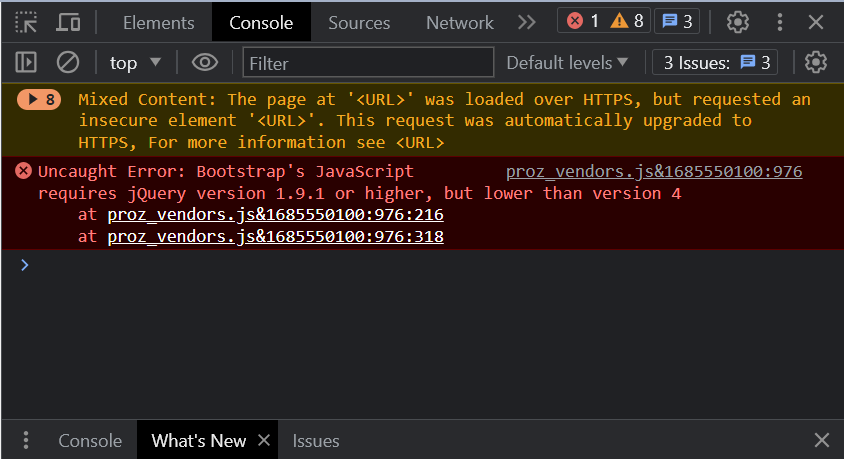

 and
and  buttons allow viewers to tell the system whether it converted the data correctly.
buttons allow viewers to tell the system whether it converted the data correctly.